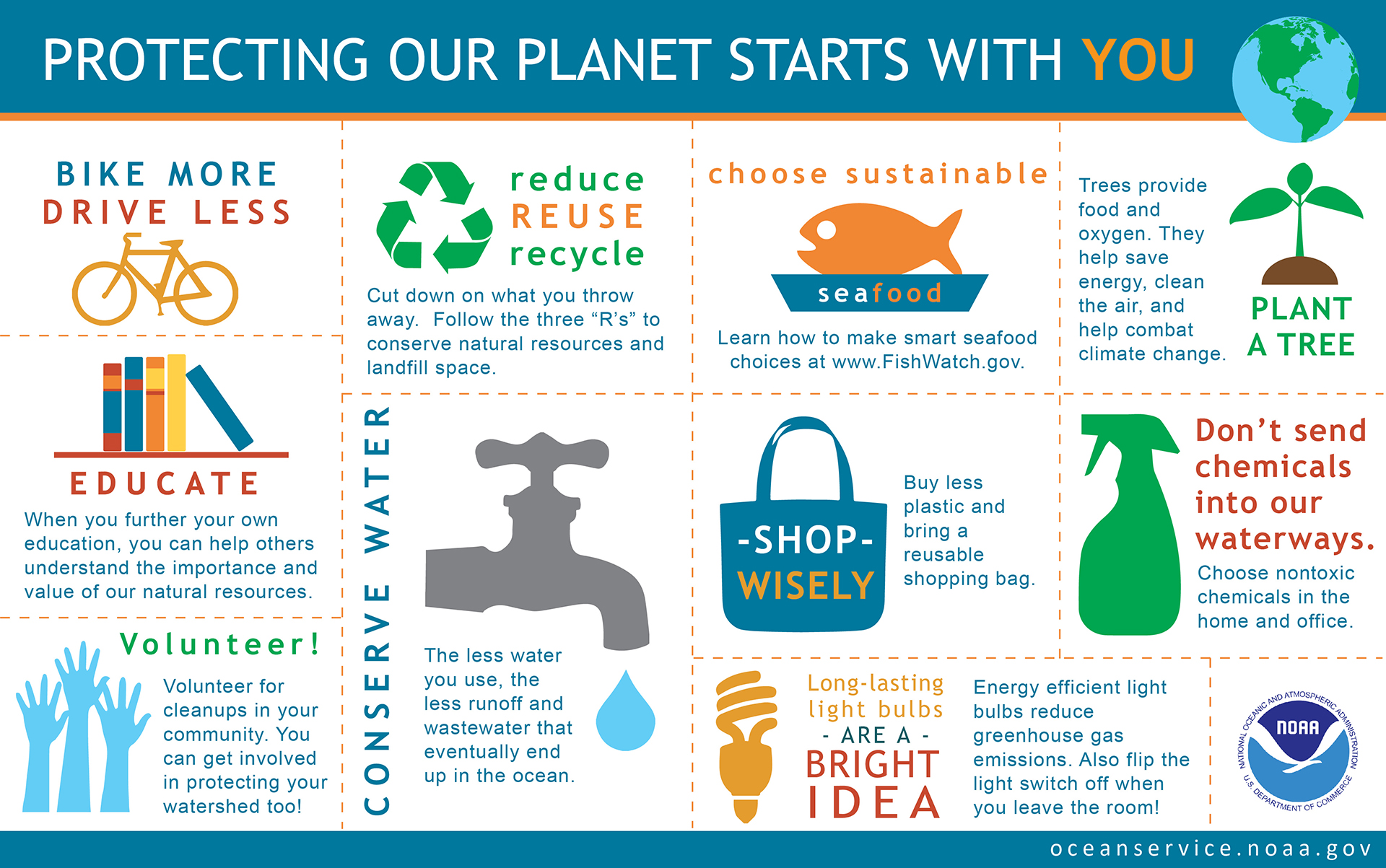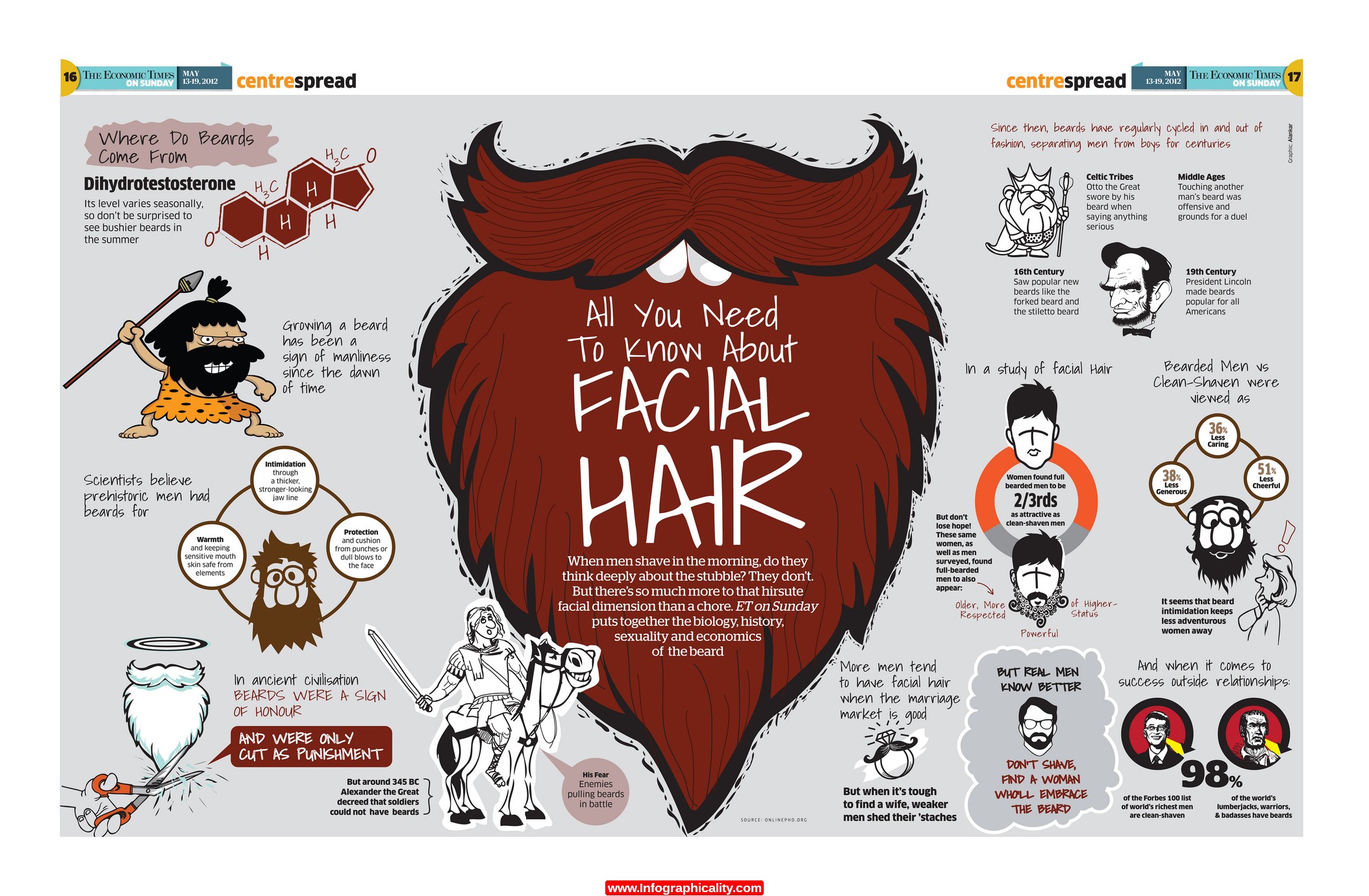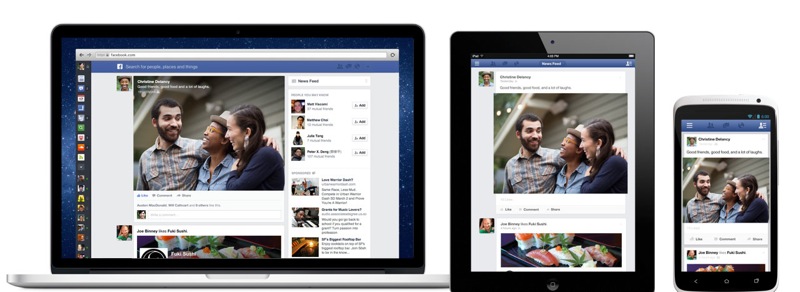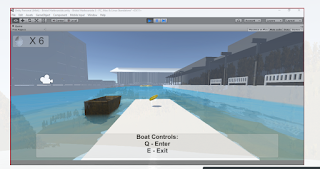expressive word tutorial
I began starting this unit with designing some expressive words that I could later create an animated picture to show a descriptive words in the physical way of how they are portrayed.
I created a timeline picture to show how I wanted to create my expressive animation, by using fire to show the change in warmth therefore being related to my chosen word.
I then created a coloured version of what I believed it could potentially look like in the end when I create it.
I finished the animation within flash and it had not come out like I had originally wanted it to. Because I ran out of time I had not been able to refine and make my design more professional an realistic towards how a real fire would work. I believe if I had more time I could do a lot better and have a fully working animation suitable for my ideals.
Infographic Project
Proposal
Project Introduction
Proposal
Project Introduction
For this project I aim to create a poster and one animated video based upon an infographic of my choosing, as that is what is wanted by the end of the deadline. During the duration of the project I will show my knowledge and development of what I'm attempting to achieve.
Constraints of the project
During the creation of this project there may be several problems that I could run into, for example, I could lack research information on a certain topic or I might lack the skill to create the items to which I would need time to learn. If I do not take precautions towards creating the project then I may not be able to finish what I started.
This project requires me to create a poster specifically for print, so that means I must make sure to not go over the specified size of A3 and that the resolution of the image is clear enough to come out well upon paper. I also need to create a video, so I might take screen size into the upmost consideration for me to create it successfully.
Context of the project
There has been thousand of infographics created for TV's and on the internet for people to view, because of this, I understand what kind of information and structure I may need to take in order to create my own. I may even reference current Infographics to further progress my work. The simplicity shown in some infographics inspire me to create it in that style, but I could also add my own flair towards it.
Early inspiration comes from 'In A Nutshell' (https://www.youtube.com/user/Kurzgesagt), which has done hundreds of infographics in the same simplistic design that I wish to achieve. Researching this youtuber will allow me to understand into how infographics work from the animated perspective.
Initial Ideas for the project
To address the missing topic for what the typographic should be based upon, I have thought about several subjects in order to get past this hurdle. I have thought about creating it about either video game statistics or ancient Japanese history, both having both positive and negative constraints.
If I chose to do the typographic about video games then I would be able to use my knowledge from experience into the project along with information from the internet, which would give me both primary and secondary research to use. The only constraints towards this is that it may be too vague of a subject to the point of where I may miss out information that viewers may consider important. Another problem that could come from this is that information I find online may not be valid causing people to spot out my mistakes and then making my infographic invalid.
My other idea is to create an infographic based upon the history of ancient Japan, as it is something that I have a interest in. The information that I gain for this infographic will be mostly from secondary sources, as I have no possible way to gain this information from a primary source. Within this typographic I will be using mostly key history facts rather than numerical facts, as I believe that I will not be able to get information on certain facts, such as, samurai count during a certain time. Although I have this setback, I believe the infographic will still be very interesting if I use information from important parts of the timeline.
Deliverables
For me to be able to get an idea of how successful the project is going, I would need to create several targets throughout the duration of the unit that would determine where I need to put more time and effort into. For this unit especially it would be imperative for me to understand what requires the most input for the selected time that I have. I believe that most of the time I have will most likely be spent on research and development of both the poster and the animation so it is important that I take those parts of the design cycle into heavy consideration.
Targets and Milestones
Week 1&2 - Research into existing infographics and throughly examine the key points to what makes it effective and efficient.
Week 3-7 - Begin to develop my own infographic poster and assess it's usefulness. Over the course of the duration I will need to keep track of what I do during development in order to analyse for better development.
Week 8-10 - After finishing my poster I should begin the development of my animation using the program 'Flash' as instructed to do so. I will continue to get input from those around me in order to get a first person resource from a different person's perspective that will allow me to make any changes that I would not have noticed on my own.
Week 11 - Finalize any outstanding work and prepare for display in front of the class.
Evaluation Methods
To efficiently evaluate the success of my typographic products I will show the poster and animated video towards the class and have them comment on the good and bad points on what they thought about the video and say how I could possibly improve it in order for me to make changes in the future. This will allow for me to critically assess the effectiveness of my work and allow for any improvements.
Initial Research
This infographic is effective because of the clean layout that the designer has chosen, the use of simple images and square spaces is part of why it is effective. This infographic also does not try to flood you with information by keeping it brief allowing the viewer to not feel a sense of overflowing information.
(http://oceanservice.noaa.gov/ocean/earthday-infographic-large.jpg , Protecting the planet Typographic)
This inforgraphic attempts to inform you about obesity by using minimalistic but effective images and using bright colours in order to attract your eyes to some parts of the important bits of the infographic. The problem with this infographic is that there is a lot of information to take in so the reader can easily get bored when reading, but I had also noticed that the text always has a different style on each sentence in order to keep people reading.
This infographic has a very convincing and clever way in displaying it's information through the use of images and large text. This works especially well as my eyes divert directly to those parts of the poster before I read what the poster is even about. The poster also keeps a similar use of colour range in order to keep it related to the company. I believe this to be an effective way to display information of such a large scale, being split up into different locations. The only cons towards this would be that there is a lot to read so the viewer may not be interested enough to read it, it would depend on the person.
(http://www.wordstream.com/images/infographic-templates-ups-sectioned.jpg , UPS statistics typographic)
This infographic is simple and effective in it's attempt to give out quick and simple information, by looking at this I can see that this is a bar chart based upon the usage of chrome via each country showing different statistics. In my opinion I would've preferred it if the information that is show was sorted depending on highest to lowest statistic, but that would come under preference and can be different for other people.
(http://elearninginfographics.com/wp-content/uploads/K-12-Education-Tech-Infographic.png , Google Chrome worldwide adoption)
The idea behind the display of this infographic intrigued me a lot because of it's use of splitting up a Fuel can in order to show information being split up. The use of blue works especially well against the red can as a colour to display information. Because of the use of 'white-space' this makes the infographic to appear clean and quite simple for the viewer to not have much trouble reading.
(http://www.cmegroup.com/education/images/infographic-whats-behind-oil-prices.jpg?utm_source=facts-behind-oil-prices&utm_medium=website&utm_content=20120425&utm_campaign=infographics , Facts behind oil prices)
Although this infographic shows information based upon the cold war, I do not believe it to be effective for the viewing in public, as it's content is very cluttered and not very thought about. If this infographic had not used background images I believe it may have been slightly more effective. I also believe that there should've been a different text font used, as this one is near unreadable and dramatically effects the usage of this poster, as we want to make it simple for the viewer to read.
(http://onlinelearningtips.com/wp-content/uploads/2012/10/Cold_War_Infographic.jpg , cold war infographic)
I really like this infographic because of it's use of creative imagery around the poster, as it gives off a unique feel that I have not seen before. Because of this continuous usage it makes me feel inclined to read more, which has the ability to pull me in, something like this could be extremely useful for when I come to create my own infographic.
(https://lukeawoody.files.wordpress.com/2013/12/all-you-need-to-know-about-facial-hair-beards-infographic.jpg , facial hair infographic)
This animated infographic is especially useful in it's use of simplicity in order to get it's message across. This simplicity allows for a complex subject to be expressed through diagrams and speech giving the designer a whole variety of subject to go across in order to display his message. The designer of this infographic uses a perfect arrange of colours in order to keep the attention of the viewer. This is especially effective for it's professional vocal work as well, which doesn't seem too loud or incoherent.
Just like the other one, this one is especially usefull in it's use of colour. animation and vocal work. Although similar, This one displays a comedic value towards it, making it more attractive to those who enjoy this sense of humor. The use of thumbnail as well, seems to be very effective into bringing people in for its usage of Adolf Hitler, whom has a very bad reputation.
Early Design Process
Constraints of the project
During the creation of this project there may be several problems that I could run into, for example, I could lack research information on a certain topic or I might lack the skill to create the items to which I would need time to learn. If I do not take precautions towards creating the project then I may not be able to finish what I started.
This project requires me to create a poster specifically for print, so that means I must make sure to not go over the specified size of A3 and that the resolution of the image is clear enough to come out well upon paper. I also need to create a video, so I might take screen size into the upmost consideration for me to create it successfully.
Context of the project
There has been thousand of infographics created for TV's and on the internet for people to view, because of this, I understand what kind of information and structure I may need to take in order to create my own. I may even reference current Infographics to further progress my work. The simplicity shown in some infographics inspire me to create it in that style, but I could also add my own flair towards it.
Early inspiration comes from 'In A Nutshell' (https://www.youtube.com/user/Kurzgesagt), which has done hundreds of infographics in the same simplistic design that I wish to achieve. Researching this youtuber will allow me to understand into how infographics work from the animated perspective.
Initial Ideas for the project
To address the missing topic for what the typographic should be based upon, I have thought about several subjects in order to get past this hurdle. I have thought about creating it about either video game statistics or ancient Japanese history, both having both positive and negative constraints.
If I chose to do the typographic about video games then I would be able to use my knowledge from experience into the project along with information from the internet, which would give me both primary and secondary research to use. The only constraints towards this is that it may be too vague of a subject to the point of where I may miss out information that viewers may consider important. Another problem that could come from this is that information I find online may not be valid causing people to spot out my mistakes and then making my infographic invalid.
My other idea is to create an infographic based upon the history of ancient Japan, as it is something that I have a interest in. The information that I gain for this infographic will be mostly from secondary sources, as I have no possible way to gain this information from a primary source. Within this typographic I will be using mostly key history facts rather than numerical facts, as I believe that I will not be able to get information on certain facts, such as, samurai count during a certain time. Although I have this setback, I believe the infographic will still be very interesting if I use information from important parts of the timeline.
Deliverables
For me to be able to get an idea of how successful the project is going, I would need to create several targets throughout the duration of the unit that would determine where I need to put more time and effort into. For this unit especially it would be imperative for me to understand what requires the most input for the selected time that I have. I believe that most of the time I have will most likely be spent on research and development of both the poster and the animation so it is important that I take those parts of the design cycle into heavy consideration.
Targets and Milestones
Week 1&2 - Research into existing infographics and throughly examine the key points to what makes it effective and efficient.
Week 3-7 - Begin to develop my own infographic poster and assess it's usefulness. Over the course of the duration I will need to keep track of what I do during development in order to analyse for better development.
Week 8-10 - After finishing my poster I should begin the development of my animation using the program 'Flash' as instructed to do so. I will continue to get input from those around me in order to get a first person resource from a different person's perspective that will allow me to make any changes that I would not have noticed on my own.
Week 11 - Finalize any outstanding work and prepare for display in front of the class.
Evaluation Methods
To efficiently evaluate the success of my typographic products I will show the poster and animated video towards the class and have them comment on the good and bad points on what they thought about the video and say how I could possibly improve it in order for me to make changes in the future. This will allow for me to critically assess the effectiveness of my work and allow for any improvements.
Initial Research
This infographic is effective because of the clean layout that the designer has chosen, the use of simple images and square spaces is part of why it is effective. This infographic also does not try to flood you with information by keeping it brief allowing the viewer to not feel a sense of overflowing information.
(http://oceanservice.noaa.gov/ocean/earthday-infographic-large.jpg , Protecting the planet Typographic)
This inforgraphic attempts to inform you about obesity by using minimalistic but effective images and using bright colours in order to attract your eyes to some parts of the important bits of the infographic. The problem with this infographic is that there is a lot of information to take in so the reader can easily get bored when reading, but I had also noticed that the text always has a different style on each sentence in order to keep people reading.
(http://www.heart.org/idc/groups/heart-public/@wcm/@fc/documents/image/~extract/UCM_467594~1~staticrendition/ginormous.jpg , obesity in preschoolers typographic)
This infographic has a very convincing and clever way in displaying it's information through the use of images and large text. This works especially well as my eyes divert directly to those parts of the poster before I read what the poster is even about. The poster also keeps a similar use of colour range in order to keep it related to the company. I believe this to be an effective way to display information of such a large scale, being split up into different locations. The only cons towards this would be that there is a lot to read so the viewer may not be interested enough to read it, it would depend on the person.
(http://www.wordstream.com/images/infographic-templates-ups-sectioned.jpg , UPS statistics typographic)
This infographic is simple and effective in it's attempt to give out quick and simple information, by looking at this I can see that this is a bar chart based upon the usage of chrome via each country showing different statistics. In my opinion I would've preferred it if the information that is show was sorted depending on highest to lowest statistic, but that would come under preference and can be different for other people.
(http://elearninginfographics.com/wp-content/uploads/K-12-Education-Tech-Infographic.png , Google Chrome worldwide adoption)
The idea behind the display of this infographic intrigued me a lot because of it's use of splitting up a Fuel can in order to show information being split up. The use of blue works especially well against the red can as a colour to display information. Because of the use of 'white-space' this makes the infographic to appear clean and quite simple for the viewer to not have much trouble reading.
(http://www.cmegroup.com/education/images/infographic-whats-behind-oil-prices.jpg?utm_source=facts-behind-oil-prices&utm_medium=website&utm_content=20120425&utm_campaign=infographics , Facts behind oil prices)
Although this infographic shows information based upon the cold war, I do not believe it to be effective for the viewing in public, as it's content is very cluttered and not very thought about. If this infographic had not used background images I believe it may have been slightly more effective. I also believe that there should've been a different text font used, as this one is near unreadable and dramatically effects the usage of this poster, as we want to make it simple for the viewer to read.
(http://onlinelearningtips.com/wp-content/uploads/2012/10/Cold_War_Infographic.jpg , cold war infographic)
I really like this infographic because of it's use of creative imagery around the poster, as it gives off a unique feel that I have not seen before. Because of this continuous usage it makes me feel inclined to read more, which has the ability to pull me in, something like this could be extremely useful for when I come to create my own infographic.
This animated infographic is especially useful in it's use of simplicity in order to get it's message across. This simplicity allows for a complex subject to be expressed through diagrams and speech giving the designer a whole variety of subject to go across in order to display his message. The designer of this infographic uses a perfect arrange of colours in order to keep the attention of the viewer. This is especially effective for it's professional vocal work as well, which doesn't seem too loud or incoherent.
Just like the other one, this one is especially usefull in it's use of colour. animation and vocal work. Although similar, This one displays a comedic value towards it, making it more attractive to those who enjoy this sense of humor. The use of thumbnail as well, seems to be very effective into bringing people in for its usage of Adolf Hitler, whom has a very bad reputation.
Early Design Process
For this Unit I have been given the task to create my own infographic, in doing so I need to collect a series already made inforgrapics out there, in order for me to gain a understanding and possibly use this as inspiration later on.
I began working on ideas that I could use in order to make an infographic that would've been possible to my knowledge and skill within the programs that I am going to use. I thought about creating infographics on Japan, Science, Anime and Video Games. All things that I have a vast knowledge on that could allow me to create a successful infographic.
I began early on with finding currently existing infographics based upon video games. I had a change of heart early on about my idea, as I felt that I could create something more culturally teaching than this topic, on top of that I felt that I would be more inspired to do a topic that I have not already done before to get a fresh start.
This is the moodboard I had created to symbolise Ancient Japan and possibly show me some inspiration whilst working on the infographic.
I began working on the structure of the poster before working on it, therefore I would know what I would need to make. I took the most important events that happened during the events of 'Segoku Jidai' and began to structure my images around it.
I began thinking about how I should start on this project so I wrote up the key events that happened and began working around them, I Structured my work in the form of time lapse:
- The Onin War
- The alliance between Tekeda, Hojo and Imagawa
- Tekeda information
- Oda Nobunaga information
- Mitsuhide's betrayal of Oda
- Battle of Sekigahara / Ieyasu's rise to power
- Unified Japan under the Tokugawa rule
I immediately began working on the Tekeda image, I created a base for him and began working on specific details that would allow the viewer to instantly know that it was him.
I then worked on the next character 'Tenkai', it is rumoured that he may or may not be real, as his existence was not well documented.
I then worked on Oda Nobunaga, a famous daimyo known very well for his viscousness and fast expansion across Japan.
After awhile I began working on several different icons and characters that could be possibly used in the poster.
I then imported them all into photoshop so that I could possibly use the for the poster later on.
I had felt like my poster was lacking a background so I began working on some ideas as to what it could look like. This is an early design which was later changed, but had shown some inspiration to the final piece.
I began looking for a font that would work really well for my title on 'www.Dafont.com' and had found a huge selection.
I began testing each one to see how they worked against the final background.
Being happy with this type face I began positioning each image into place of where they may go.
I had noticed that placement of several images did not work well as they had a cut off so I created trees to hid their cut off points and had also placed Tekeda behind the mountain.
After finishing placement I began working on where I should place text using purple/pink text boxes as place holders to give me an idea of how much space I have to work on.
I then changed the font used in order for it to be similar to the title.
I wanted to make sure that the characters were visible so I had to make sure that it did not overlay them.
Here is the finalized version of the poster before print. I had been extremely happy with how it came out.
For the animation I have changed the structure of information that is given to the viewer due to the restriction of time, which wont allow me to cover everything. Listed bellow is the information that I will cover.
- The sengoku jidai lasting for approximately 150 years before coming to an end.
- Oda Nobunaga seized kyoto for himself in order to install a 'puppet' shogunate in order for him to do his bidding.
- Mitsuhide's betrayal to Oda Nobunaga.
- Mitsuhide's 13 day shogunate throne.
- Ieyasu's rise to shogunate.
I began to display my work to others and had found that it was very hard to work on a huge historical project within a thirty second time limit. Although it was a very hard task to fit in that much information, I had enjoyed creating and developing it. Marios had a look at my animation and had gave some vital feedback on it. He had mentioned both positive and negative points about the animation, which allows me to reflect on what I have created and give me some pointers on how I could improve it in the future.
Marios doe raise a valid point about the vocal being "very fast", as I was concerned about this myself with the amount of information I had to fit into thirty seconds. In future I may need to shorten down how much information I use or think of a different way to display information which would allow for enough time for slower vocal work.